Configuring the application
The configuration popup "config.vi"
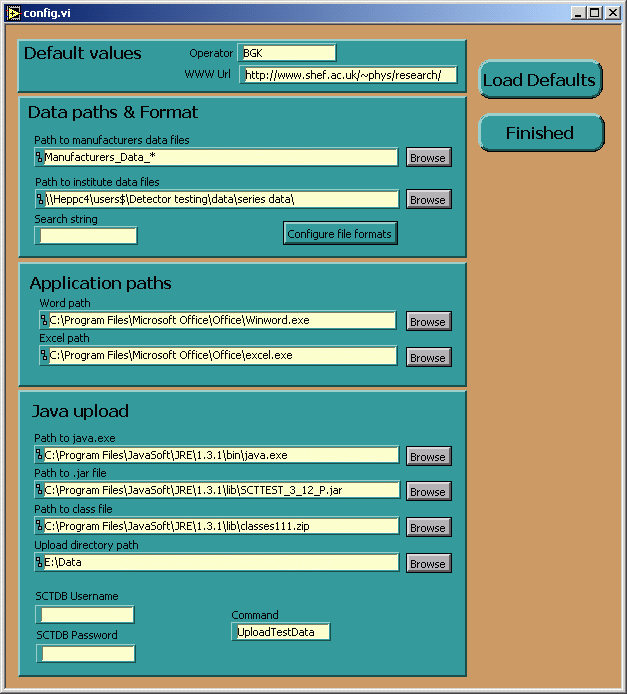
This dialog is called at several points in the main program if there is some required part of the configuration incorrect or missing. It can also be called manualy while using the main program by selecting the Configure action. Just fill in any empty or incorrect entries before dismissing the dialog by clicking the Finished button. Clicking the Load defaults button causes a set of sensible options to be entered into the configuration boxes. The Browse buttons let you select files and directories interactively.
The Configure file formats button opens a dialog which lets you set up the software to read from any data file containing vertical columns of data.
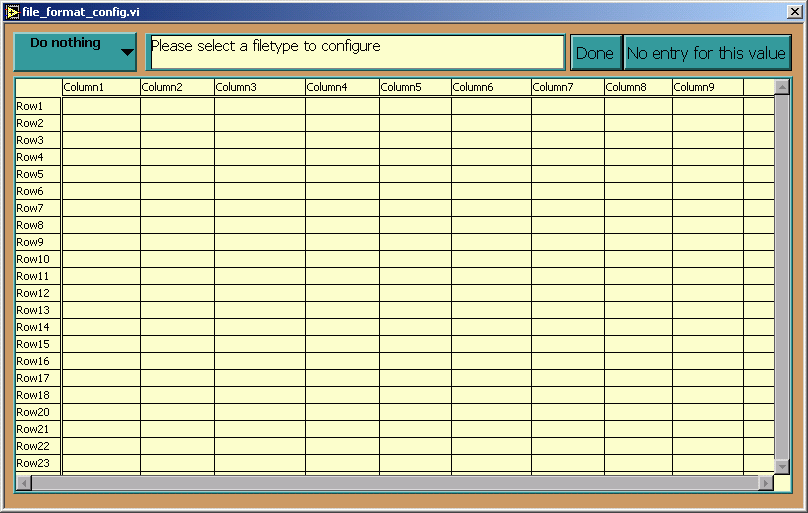
There is a menu ring in the top left corner through which all the programs functions are accessed.
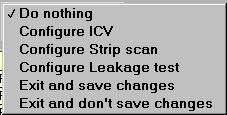
When you select a configure option a file dialog appears, select a suitable file. The contents of the file are then displayed on the grid. Let the text box to the right of the menu guide you through selecting the different cells.Press the Done button after you have selected each cell. If your data file does not contain the piece of data requested then you can press the No entry for this value button. Please bare in mind that if certain pieces of data are missing the program will not be able to function properly. You may find selecting cells on the grid a little strange ... What you have to do is to left click on the left side of the cell with the cursor icon changed into the editing icon:  . Keep the left mouse button pressed and drag to the right until the cell is selected like this:
. Keep the left mouse button pressed and drag to the right until the cell is selected like this: 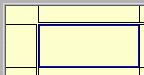 . If you select more than one cell the top left cell will be chosen. When you have finished select Exit and don't save changes if you've made a mistake or changed your mind, or select Exit and save changes if you want to save the new configuration. Either option will return you to the configuration dialog.
. If you select more than one cell the top left cell will be chosen. When you have finished select Exit and don't save changes if you've made a mistake or changed your mind, or select Exit and save changes if you want to save the new configuration. Either option will return you to the configuration dialog.